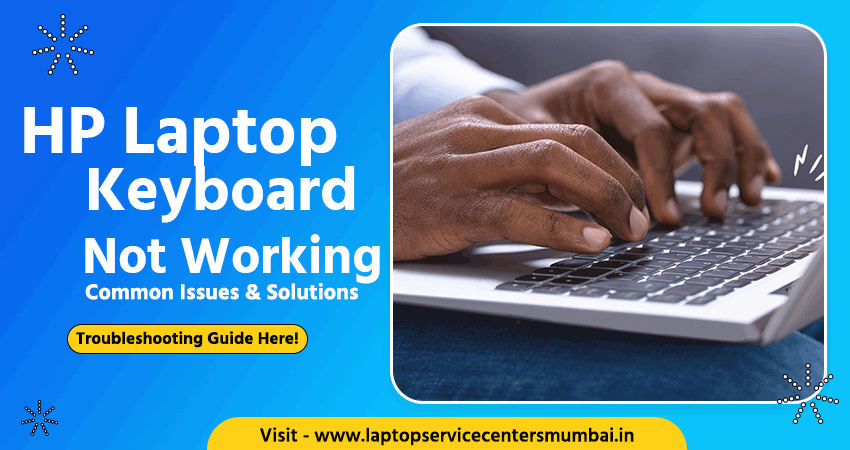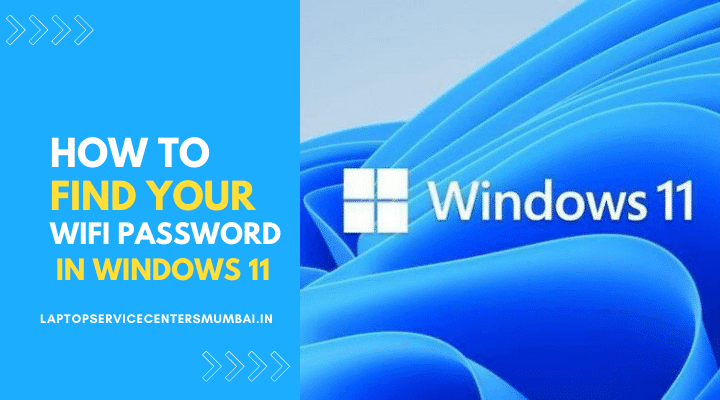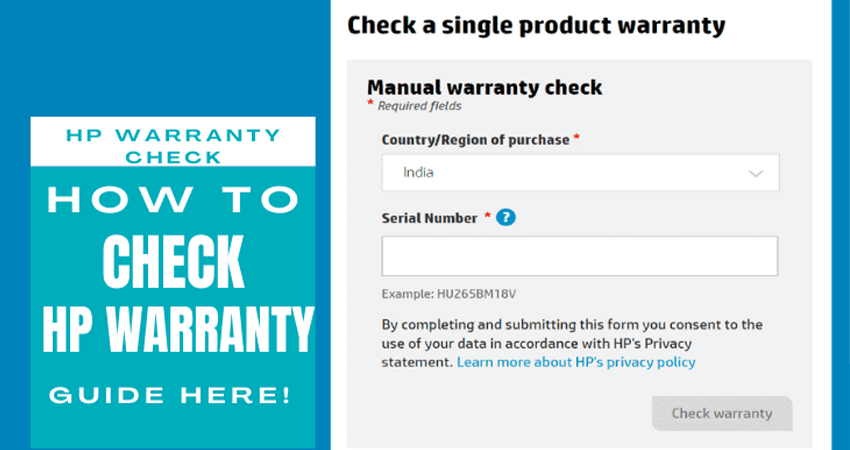Are you facing issues with your HP laptop keyboard? Frustrated with keys not responding, auto-functioning, or being sticky? Worry not! In this comprehensive guide brought to you by “Laptop Service Center Mumbai,” we’ll walk you through troubleshooting steps to resolve HP laptop keyboard problems.
What is HP Laptop Keyboard Not Working Problem?
The HP laptop keyboard not working problem refers to a frustrating issue where users encounter unresponsiveness or malfunctioning of the keyboard on their HP laptops. This can manifest as keys not registering, random key presses, or a complete inability to type. The causes of this problem can vary, ranging from software glitches and outdated drivers to physical damage or more complex hardware issues. Understanding the root cause is crucial for effective troubleshooting.
Users often find themselves unable to carry out essential tasks, impacting productivity and user experience. However, with the right knowledge and step-by-step solutions, addressing the HP laptop keyboard not working problem becomes an achievable task, allowing users to reclaim the full functionality of their laptops and resume their daily computing tasks without interruption. But fear not – we’ve got you covered with step-by-step solutions to get your HP laptop keyboard back in action.
Common HP Laptop Keyboard Issues:
Key Not Responding: One of the common issues users face is certain keys not responding. This could be due to a physical connection problem or a software issue.
Auto-Functionality of Keys: Auto-functioning keys can be disruptive, causing unwanted characters to appear on the screen without user input. This problem may be related to settings or driver issues.
Sticky Keys: Sticky keys can hinder typing efficiency. This issue often arises from debris or liquids interfering with the normal functioning of the keys.
Troubleshooting Steps:
- Check Physical Connections: Ensuring a secure connection between the keyboard and the laptop is essential. If you’re using an external keyboard, checking the USB or Bluetooth connection is also crucial.
- Restart Your Laptop: A simple restart can sometimes resolve temporary glitches in the system that may be affecting the keyboard.
- Update Device Drivers: Outdated or corrupted keyboard drivers can lead to malfunctions. Updating or reinstalling the drivers can address this issue.
- Run Windows Troubleshooter: The Windows Troubleshooter is a built-in tool designed to identify and fix various hardware and software problems, including those related to the keyboard.
- Check for Malware: Malware can interfere with the normal functioning of hardware components. Running a full system scan can help eliminate this possibility.
- Adjust Keyboard Settings: Accessing the Control Panel allows you to modify keyboard settings. Ensure that no unintended changes have been made and that accessibility features are configured correctly.
Specific Issues and Solutions:
- Auto-Functionality of Keys: Disabling the Filter Keys feature in Windows settings can often resolve issues with keys behaving automatically. Additionally, updating or reinstalling the keyboard driver may be necessary.
- Sticky Keys: Thoroughly cleaning the keyboard to remove debris is the first step. If the problem persists, consider replacing the affected keys or the entire keyboard for a more permanent solution.
- Seek Professional Assistance: If the troubleshooting steps do not resolve the issue, it is advisable to seek professional help. “Laptop Service Center Mumbai” is recommended for expert assistance in diagnosing and fixing HP laptop keyboard problems.
- Preventive Measures: Regularly cleaning your laptop keyboard to prevent dust and debris accumulation is a good practice. Additionally, avoiding eating or drinking near your laptop helps prevent liquid spills that could damage the keyboard.
Real Also : HP Laptop Backlight Keyboard Not Working
Conclusion:
Facing issues with your HP laptop keyboard can be frustrating, but following the provided guide and seeking professional assistance when needed will help you quickly restore your typing experience. “Laptop Service Center Mumbai” is there to provide expert help, ensuring your HP laptop keyboard functions at its best.