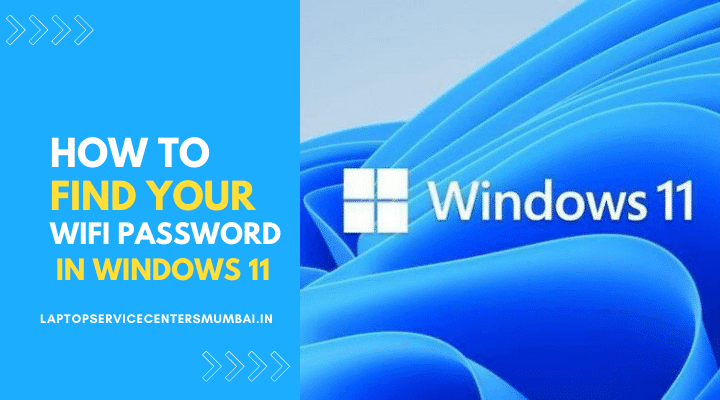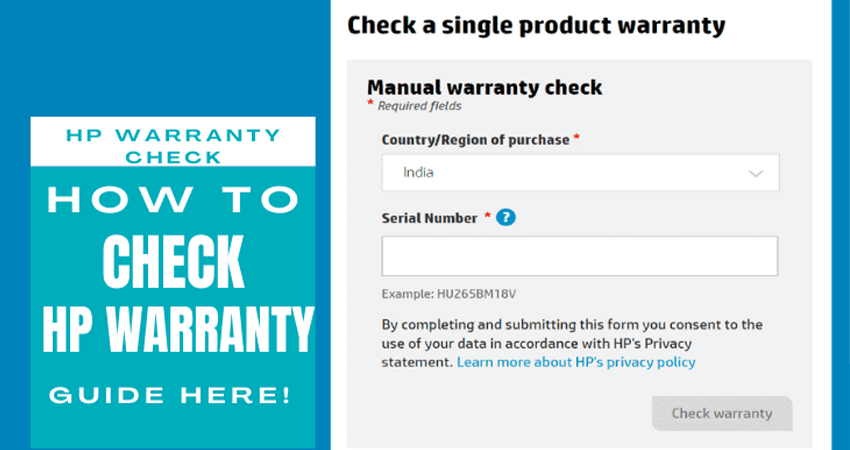Are you frustrated with your HP Envy x360 overheating while charging? Do you feel like it’s slowing down and interfering with your work or entertainment? Don’t worry, you’re not alone. Many users face this issue, but there are solutions and prevention tips that can help. In this post, we’ll explore the reasons behind the overheating and provide practical ways to resolve it. So grab a cup of coffee and let’s get started!
Reasons Why Your Hp Envy x360 is Overheating While Charging
There could be several reasons why your HP Envy x360 is overheating while charging. Some of the most common causes are:
Dirty air vents: If the air vents on your HP Envy x360 are clogged with dust, dirt, or other debris, the airflow is restricted, causing the device to overheat.
Overworked CPU: If you are using your HP Envy x360 for demanding tasks, such as gaming or video editing, the CPU may be overworked, causing the device to heat up.
Faulty battery: If the battery of your HP Envy x360 is faulty, it may not charge or discharge correctly, which can cause overheating.
Incompatible charger: If you are using a charger that is not compatible with your HP Envy x360, it may not provide the required power, which can cause the device to overheat.
Software issues: If there are software issues or bugs on your HP Envy x360, they may cause the device to overwork the CPU or other components, leading to overheating.
It is important to identify the cause of overheating and address it promptly to avoid long-term damage to your HP Envy x360.
Tips to Prevent Your Hp Envy x360 From Overheating
If you are experiencing overheating issues with your Hp Envy x360 laptop while it’s charging, it’s important to address the problem before it leads to serious damage to your device. Overheating can cause your laptop to slow down, crash or even shut down, which can be frustrating, especially when you are trying to get some work done. There are a number of reasons why your Hp Envy x360 may be overheating while charging, including hardware issues, software problems, and environmental factors. Fortunately, there are some simple steps you can take to prevent your laptop from overheating and keep it running smoothly.
Here are some tips to prevent your Hp Envy x360 from overheating:
Keep Your Laptop Clean: Dust and debris can clog your laptop’s vents, which can cause it to overheat. Make sure to clean your laptop’s vents regularly with a soft brush or compressed air canister.
Place Your Laptop on a Hard Surface: When you place your laptop on a soft surface like a bed or sofa, it can block the air vents and cause it to overheat. Instead, place it on a hard, flat surface like a desk or table.
Avoid Overcharging Your Battery: Overcharging your laptop’s battery can cause it to overheat. Make sure to unplug your laptop as soon as it reaches a full charge.
Close Unnecessary Programs: Running too many programs at once can cause your laptop to overheat. Make sure to close any programs you are not currently using.
Update Your Software: Updating your laptop’s software, including the operating system and drivers, can help improve its performance and prevent overheating.
Use a Cooling Pad: A cooling pad is a device that you place under your laptop to help dissipate heat. It can help prevent your laptop from overheating while charging.
Check Your Power Adapter: A faulty power adapter can cause your laptop to overheat while charging. Make sure to use a power adapter that is compatible with your laptop and is working properly.
By following these tips, you can prevent your Hp Envy x360 from overheating while charging and ensure that it continues to work properly. If you continue to experience overheating issues, it may be a sign of a more serious hardware problem, and you may need to seek professional help.
Read Also: Hp Envy x360 Screen Replacement Cost
Solutions to Fix the Hp Envy x360 Overheating While Charging
If your HP Envy x360 is overheating while charging, it can cause damage to your device and negatively impact its performance. There can be various reasons why your laptop is overheating while charging, such as a faulty battery, clogged vents, or high CPU usage. Here are some solutions to fix the HP Envy x360 overheating while charging issue:
Check the Power Source: Make sure you are using the correct charger and power source that came with the device. Using an incorrect charger or power source can cause the battery to overheat.
Clean the Vents: Over time, dust and debris can accumulate in the vents and block the airflow, causing your laptop to overheat. Use a can of compressed air or a soft brush to clean the vents and remove any dust or debris.
Monitor CPU Usage: High CPU usage can cause your laptop to overheat. Close any unnecessary programs and use task manager to monitor the CPU usage. If you notice a program or process using a high percentage of CPU, try to close or limit it.
Use a Cooling Pad: Using a cooling pad can help reduce the temperature of your laptop. Cooling pads come with fans that provide additional airflow and help dissipate heat.
Update the BIOS: Updating the BIOS can help improve the performance of your laptop and reduce overheating issues. Visit the HP website and download the latest BIOS update for your device.
Replace the Battery: If the battery is old or damaged, it can cause the laptop to overheat. Consider replacing the battery with a new one.
Contact Hp Customer Support: If none of the above solutions work, contact Hp Customer Support or take your laptop to a certified technician. They can help diagnose and fix the issue.
By following these solutions, you can prevent your HP Envy x360 from overheating while charging and improve its performance.
Read Also: Hp Laptop Touchscreen Replacement Cost
Conclusion
HP Envy x360 laptops can be prone to overheating, especially while charging. However, by following the tips outlined in this article you should be able to reduce the chances of your laptop becoming too hot and avoid any potential damage from occurring. Taking these steps can also help ensure that your device continues running at its maximum performance for as long as possible. If you still have questions about how to prevent your laptop from overheating, don’t hesitate to contact a trained professional for assistance today!