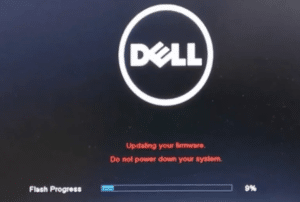Are you tired of constantly tethering your laptop to a power outlet due to a dead battery? Or, have you ever experienced the frustrating message “plugged in, not charging” when using your laptop? Don’t worry! We’ve got some simple hacks for you that will help fix this issue and extend the life of your laptop’s battery. In this blog post, we’ll share 5 Simple Hacks to Fix Your Laptop Battery Not Charging and to run again without spending a fortune on repairs or replacements. So, let’s dive right in and learn how to revive your dying laptop battery!
Introduction to Laptop Battery Not Charging
If your laptop battery won’t charge, it’s a frustrating problem. But don’t worry–you can try a few simple hacks to get your battery charging again.
First, ensure that your power cord is plugged in securely and that the outlet you’re using is working. If those things check out, the next thing to try is resetting your laptop’s power system. To do this, unplug your laptop from its power source, remove the battery (if possible), and then press and hold the power button for 30 seconds. This will discharge any residual power in the system and help reset the charging mechanism.
Once you’ve done that, reattach the battery (if possible) and plug your laptop back into its power source. If it still doesn’t charge, there could be an issue with the charger itself or the port on your laptop where you plug it in. Try wiggling the charger cord or gently cleaning the port with a cotton swab dipped in rubbing alcohol. If something else works better, you may need to replace your charger or have your laptop serviced.
Causes of Laptop Battery Not Charging
If your laptop battery is not charging, it could be due to several reasons. Here are some of the most common causes:
1. The power adapter needs to be properly connected to the laptop. Ensure that the power cord is securely plugged into the laptop and the wall outlet.
2. The power outlet is not working. Try plugging the laptop into a different outlet to see if that solves the problem.
3. The power adapter is defective. If you have another power adapter that you can try, do so. Otherwise, you may need to purchase a new adapter.
4. The battery itself is defective and needs to be replaced. This is typically only an issue with older laptops, as newer ones usually have batteries designed to last for several years.
5. The laptop’s power settings need to be fixed. Check the power settings in your laptop’s BIOS and ensure it is set to charge the battery when connected to a power source.
6. Software or hardware issues. If none of the above solutions work, it may be due to a software or hardware issue with your laptop. In this case, you should contact the manufacturer for assistance.
5 Simple Hacks to Fix Your Laptop Battery Not Charging
If your laptop battery won’t charge, it’s a frustrating problem. But don’t worry; there are 5 simple hacks you can try to fix the issue.
Hack #1: Check the Power Supply
If your laptop battery isn’t charging, you should first check the power supply. Ensure the power cord is plugged into an outlet and the charger is correctly connected to your laptop. If everything appears in order, try plugging the charger into a different outlet to see if that makes a difference.
Once you’ve verified that the power supply is working, the next step is to check your laptop’s battery. It may be time for a replacement if it’s over a few years old. Try removing and reinstalling the battery to see if that solves the problem. If not, you may need to buy a new battery.
If you’ve checked both the power supply and the battery, and neither seems to be the problem, there could be an issue with your laptop’s charging port. Inspect the port for any damage or debris preventing a proper connection. If necessary, clean out the port with a can of compressed air or a cotton swab dipped in rubbing alcohol.
Hack #2: Unplug and Reset the Battery
If your laptop battery is not charging, you should first unplug it and reset it. To do this, remove the battery from your laptop and put it back in. Once you’ve done this, turn on your laptop to see if the problem persists. If it does, then you may need to replace your battery.
Hack #3: Update the BIOS and Drivers
If your laptop battery is not charging, one of the first things you should do is check for updates to the BIOS and drivers. Outdated BIOS or drivers can cause many problems, including battery issues. To check for updates:
- Visit your laptop manufacturer’s website and look for the “Downloads” or “Support” sections.
- Once you’ve found the right page, download and install any available updates.
- After updating your BIOS and drivers, restart your laptop and see if the battery issue has been resolved.
If laptop battery is not charging, one of the first things you should do is check for updates to the BIOS and drivers. Outdated BIOS and drivers can cause various problems, including battery issues. To update your BIOS, go to the website of your laptop’s manufacturer and download the latest BIOS update for your model. Then, follow the instructions on how to install it. To update your drivers, go to the “Device Manager” in Windows and look for any devices with a yellow exclamation mark next to them. These are devices that have outdated drivers. Right-click on each one and select “Update Driver.”
Hack #4: Replace the Battery
If your laptop battery is not charging, it might be time to replace it. This is a relatively simple process, and you can find replacement batteries for most laptops online or at your local electronics store.
To replace the battery, first, remove the old battery from your laptop. You’ll likely need to remove a few screws to do this. Once the old battery is removed, insert the new battery and screw it in place. Then, plug in your laptop and let it charge for a few hours before using it again.
Suppose you’re having trouble finding a replacement battery or don’t feel comfortable replacing the battery yourself. In that case, you can always take your laptop to a Laptop Repair Center and have them do it for you.
Hack #5: Replace the Charger
It’s common for laptop chargers to fail. If your charger is no longer working, you must replace it. Here’s how:
1. Unplug the old charger from your laptop.
2. Find a replacement charger that is compatible with your laptop. Make sure to get the proper voltage and amperage.
3. Plug the new charger into your laptop and ensure it snugly fits in the port.
4. Check that the LED on the charger is lit up, indicating that it is working correctly.
5. Once everything is plugged in and secure, try charging your laptop battery again.
Conclusion
With these 5 simple hacks, you should now be able to get your laptop battery charging up and running. If the issue persists or you want further assistance, it might be worth seeking a professional Laptop Service Center to check out your device. From resetting the power supply to checking for loose connections, plenty of steps can help resolve any laptop battery issues quickly and effectively.