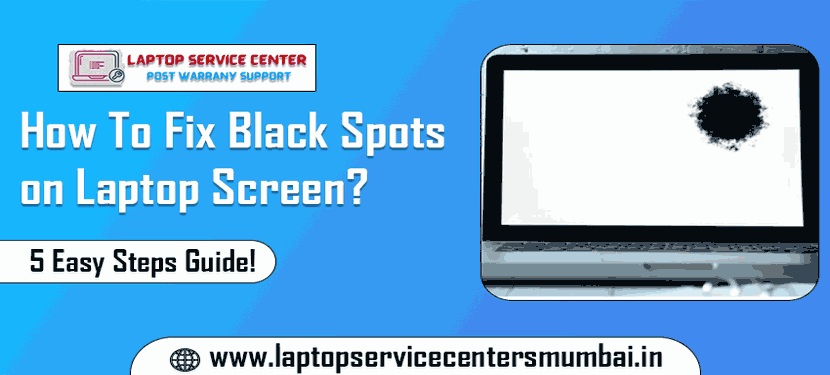Have you ever noticed those unsightly black spots on your laptop screen? These are caused by pressure or heat and can be quite a nuisance. Fortunately, fixing them is relatively easy – all you need is a few steps and patience. In this article, we’ll explore how to fix black spots on laptop screen in 5 easy steps!
Black Spots on Laptop Screen
Laptop screens are susceptible to many issues, including dead pixels, screen bleeding, and ghosting. One problem that can be particularly frustrating is the appearance of black spots on your screen.
These spots can be permanent or temporary, ranging from tiny dots to large patches. They can also appear randomly or in a specific pattern.
If you’re dealing with black spots on your laptop screen, there are a few potential causes and possible solutions. In this article, we’ll run through some of the most common causes of black spots on laptop screens and how to fix them.
What Causes Black Spots on Laptop Screen?
A few different things can cause black spots on your laptop screen. The most common cause is a dead pixel, a tiny dot on the screen that has stopped working. A manufacturing defect usually causes dead pixels, but they can also be caused by physical damage to the screen.
Another common cause of black spots on laptop screens is backlight bleed. This is when some of the light from the backlight leaks through the edges of the screen, causing areas to appear brighter than others. Backlight bleed is usually not a big deal and can be fixed by adjusting the screen brightness.
If you have black spots on your laptop screen, there’s a good chance that one of these two things is to blame. In most cases, you can fix the issue yourself with a few simple steps.
Step 1: Check Your PC Settings
If your laptop screen has black spots, you should first check your PC settings. Adjust a few things that may help fix the problem.
First, try changing the resolution of your screen. If the black spots are more pronounced at higher resolutions, lowering the resolution may help.
Next, check the refresh rate of your screen. If it’s set too low, it could be causing the black spots. Try increasing the refresh rate and see if that helps.
Finally, adjust the brightness and contrast settings on your laptop. Sometimes, black spots can be caused by a screen that’s too dark or bright. Try playing around with these settings until you find a good balance.
Step 2: Test the Screen
If you see any black spots on your laptop screen, it’s essential to test the screen to see if the issue is with the display or with the graphics card. You can use a program like Display Tester (available for free on the Google Play Store).
Once you have Display Tester installed, open the app and run the “Pixel Refresher” test. This will flash different colors on your screen very quickly and help reset any stuck pixels. If you see any black spots during this test, the issue is most likely with your display.
If you don’t see any black spots during the Pixel Refresher test, the issue is most likely with your graphics card. To test this, you can open up your graphic card’s control panel and look for settings set to “force on.” If you see any of these settings, try changing them to “off” and restarting your computer. This should fix the black spot problem.
Step 3: Update the Graphics Card Driver
If your laptop is still under warranty, the best course of action would be to take it back to the store or contact the manufacturer to fix the problem. However, if you need to be out of warranty or want to avoid dealing with customer service, you can try a few things yourself.
An outdated or corrupted graphics card driver is one potential cause of black spots on laptop screen. To update your graphics card driver, you’ll first need to figure out what kind of graphics card you have. You can find this information in the specs section of your laptop’s manual or by doing a quick Google search.
Read Also: Dell Warranty Check | Hp Warranty Check | Lenovo Warranty Check | Asus Warranty Check | Acer Warranty Check
Once you know what kind of graphics card you have, head to the company’s website that makes your card (Nvidia, AMD, etc.) and downloads the latest driver for your specific model. Once the driver is downloaded, install it and restart your laptop. This should hopefully fix any black spot issues you’ve been having.
Step 4: Clean the Inside of the Laptop
If the black spot is on the inside of your laptop screen, you’ll need to clean it from the inside. You can do this by unplugging the laptop and removing the battery. Then, use a can of compressed air to blow out any dust or dirt that’s inside the screen. Be careful not to touch the screen with the can of compressed air, as this could damage it. Once you’ve blown out the dust, reattach the battery and plug in your laptop.
Step 5: Replace the Laptop Screen
To replace the laptop screen, you must purchase a new one from a reputable electronics store. Once you have the new panel, remove the old one from the screen. Be careful not to damage the fragile ribbon cable that connects the panel to the motherboard. Then, attach the new panel in its place and reassemble your laptop.
Read Also: Laptop Screen Replacement Cost in India
Conclusion
With these 5 steps, you now know how to fix black spots on your laptop screen. Fixing the black spots is not difficult and can be done in just a few minutes with the right tools. So if you ever find yourself dealing with this problem, remember that it’s easy to repair and will take little time!