Table of Contents
ToggleLaptop Tips: How to Connect Your Laptop to Monitor?
There are many different ways to connect a laptop to a monitor, but they all depend on the type of monitor you will be using. This tutorial will teach you How to Connect Your Laptop to Monitor to enjoy both seasoned and crisp graphics with your favorite computer games or work documents.

Laptop Tips and Tricks: Many people connect their laptop to the desktop monitor, but what are the benefits of doing so? Here it is told about them.
Did you know you can connect your laptop to a desktop monitor and increase your on-screen real estate to two full screens? Even better, if you upgrade to a Windows 10 laptop, you can assign different viewing modes for both screens. Learn here how you can connect a laptop and monitor to make your work easier and the benefits of doing so.
Advantages of connecting a Laptop to Monitor:
Laptops are not just wireless, portable desktop computers. You can turn your laptop computer into a multi-tasking workhorse with the proper setup. All you have to do is follow the simple steps below to connect the laptop to the monitor. Connecting it isn’t limited to just getting a bigger screen. Here are some of the benefits of doing so.
Multi-Tasking: Connecting your laptop to the monitor lets you go into split screen mode, where you can watch movies on your PC and tweet about them on your laptop screen. It gives you a nice setup.
Screen Real Estate: You can double the size of your screen space by connecting your laptop to a monitor. You can move functions from screen to screen, so you don’t have to shrink or toggle windows to see two programs simultaneously. This type of setup is ideal for many situations.
Extra options in Windows 10: With Windows 10, you can choose between the traditional desktop view or the new Metro menu, but when you connect your laptop to another desktop screen, you can do two things simultaneously.
How to Connect Your Laptop to Monitor
Choose a suitable cable. When you connect an external monitor to a laptop computer, you need a cable between the two. Make sure you get a monitor cable that matches the socket of your laptop and monitor.
Tell your operating system that you are using a second screen. This is easy in Windows 10 by going to your desktop, right-clicking on your mouse, and going to Display Settings. The connection to the external monitor is automatically recognized on the Mac.
Set the orientation of the monitors. You can choose this on both PC and Mac. Access Control Panel on your PC or System Preferences on your Mac.
Learning how to connect your laptop to a monitor is very easy and can enhance your experience. It can even improve your productivity.
Laptop won't connect to Monitor? Here's how to fix it
A laptop is not connecting to the monitor. In order to fix this problem, follow these steps:
1. Make sure that the laptop is properly plugged into the monitor.
2. Make sure that the cables are connected properly.
3. Try restarting the computer and monitor.
4. If all of these steps fail, contact the Laptop Repair Expert for help.
Here is the List of Authorized Laptop Service Centers-
Conclusion
Your laptop is one of the essential tools you can use while working from home. Unfortunately, not all laptops are compatible with all remote monitoring solutions, making it challenging to keep tabs on your laptop and ensure that it’s properly cared for. In this article, we have explained some tips on how to connect your laptop to a monitor so you can stay in touch with what’s happening on your machine.
Spread Your Love! -
Frequently Asked Question-
Leave A Comment Cancel Reply
Recent Posts
- HP Laptop Keyboard Not Working - Common Issues & Solutions21 Nov 2023 HP
- How Much Microsoft Surface Battery Replacement Cost in India27 Sep 2023 Uncategorized
- Convenient Solutions: Locating the Nearest Dell Service Center in Kanpur17 Jul 2023 Dell
- 8 Troubleshooting Tips for a Noisy HP Laptop Fan13 Jul 2023 HP
- Unleashing the Power: How Much Does Laptop RAM Upgradation Cost?12 Jul 2023 Laptops
- Dell Error Code 2000-0142: Causes, Symptoms & Solutions26 Jun 2023 Dell
- Dell Error Code 2000-0122: Causes, Symptoms, and Effective Fixes26 Jun 2023 Dell
- A Complete Guide: The Importance of Dell Laptop Service Tag22 Jun 2023 Dell

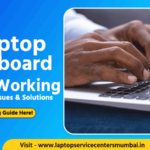





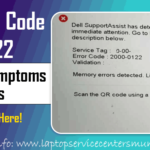

No Comments on Laptop Tips: How to Connect Your Laptop to Monitor?