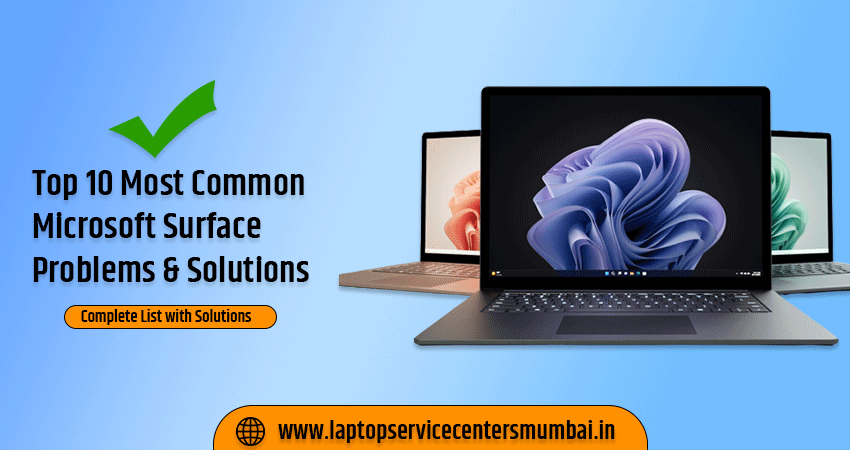Are you tired of feeling lost in a sea of Laptop Wireless Technology? Do terms like Bluetooth, Wi-Fi, and 5G leave you scratching your head? Fear not! In this comprehensive guide, we’ll dive into the world of Laptop Wireless Technology and explore everything from its history to its current state. By the end, you’ll have a solid understanding of these technologies and how they can enhance your computing experience. So sit back, relax, and get ready to become a wireless wizard!
Introduction to Laptop Wireless Technology
Wireless technology is one of the last century’s most essential and game-changing inventions. It has completely transformed the way we live, work, and play. We now live in a world where we can constantly connect to the internet, no matter where we are.
Wireless technology has come a long way since its inception. The first wireless technologies were developed in the late 19th century and used primarily for military purposes. In the early 20th century, wireless technology became more commercialized with the development of radio and television broadcasting.
The invention of the transistor in 1947 paved the way for further advances in wireless technology. This led to the development of mobile phones in the 1970s and the first cellular networks in the 1980s. The 1990s saw the advent of the wireless internet, and since then, wireless technology has continued to evolve rapidly.
Today, many different types of wireless technologies are available, from Bluetooth to Wi-Fi. In this guide, we will give you an overview of all the different kinds of wireless laptop technologies so that you can better understand how they work and what their applications are.
Different Types of Wireless Technology
Different types of wireless technology have been developed for various purposes. Some are designed for short-range communication, while others have a more extended range. The most common wireless technologies are Bluetooth and Wi-Fi.
Bluetooth is a short-range wireless technology commonly used to connect devices such as headphones, keyboards, and mice to laptops. It can also be used to transfer files between devices. Bluetooth has a range of up to 10 meters (33 feet).
Wi-Fi is a wireless technology that allows devices to connect to the internet. Wi-Fi has a range of up to 100 meters (330 feet).
Advantages and Disadvantages of Wireless Technology
Wireless technology has revolutionized the way we live and work. It allows us to be more mobile and connect to the internet, email, and other devices without being tethered by wires. However, wireless technology also has its disadvantages. One of the most significant disadvantages of wireless technology is that it can be vulnerable to security breaches. Hackers can easily access data transmitted wirelessly, putting your personal information at risk. Another downside of wireless technology is that it can be less reliable than wired connections. Wireless signals can be interrupted by obstacles such as walls or metal objects and are also susceptible to interference from other electronic devices.
Bluetooth vs. Wi-Fi
Bluetooth and Wi-Fi are the two most common types of wireless technology for laptops. They both have advantages and disadvantages, so it’s essential to understand the difference between them before choosing which one to use.
Bluetooth is a short-range wireless technology typically used to connect devices like keyboards, mice, and headphones to your laptop. It has a maximum range of about 30 feet and uses less power than Wi-Fi, so it’s ideal for devices that don’t need a lot of data transfer speed or power.
Wi-Fi is a long-range wireless technology typically used to connect your laptop to the internet. It has a maximum range of about 300 feet and uses more power than Bluetooth, so it’s best for tasks that require a lot of data transfer speed or power.
Read Also: How to Find Your Wi-Fi Password in Windows 11
How to Set Up a Wireless Network for Your Laptop
If you’re looking to set up a wireless network for your laptop, there are a few things you’ll need to consider:
- You’ll need to ensure you have a compatible wireless router.
- You’ll need to choose the right location for your router.
- You’ll need to configure your wireless settings.
To get started, first look at your laptop’s manual or check with the manufacturer to see if it’s Wi-Fi enabled. If it is, then setting up a wireless network will be a breeze. However, if your laptop isn’t Wi-Fi enabled, you must purchase a USB Wi-Fi adapter and install it according to the manufacturer’s instructions.
Once you have a compatible router and adapter, it’s time to choose the right location for your router. The best place for your router is usually in an open area, such as a living room or office space. Avoid placing it near metal objects or electronic devices, as this can interfere with the signal. Once you’ve found the perfect spot, go ahead and plug in your router and power it on.
Now it’s time to configure your wireless settings. Start by logging into your router’s web-based interface. This is usually done by typing 192.168.1.1 into your browser’s address bar. From here, you can change various settings such as the SSID (network name), password, and security type (WEP).
Security Considerations for Your Wireless Network
Regarding wireless security for your laptop, there are a few things to keep in mind. First, be sure to use a strong password for your wireless network. A strong password is at least eight characters long and includes a mix of upper and lowercase letters, numbers, and symbols.
Second, consider enabling encryption on your wireless network. Encryption helps to protect your data as it travels between your laptop and the wireless router. There are a few types of encryption, so consult your router’s documentation to determine which type is best for you.
Third, keep your wireless router’s firmware up to date. Firmware is the software that runs on your router and helps to keep it secure. Router manufacturers regularly release updates to their firmware to address security vulnerabilities. Check for updates periodically and install them as soon as they become available.
Finally, ensure you have a good firewall setup on your laptop. A firewall helps block unauthorized access to your computer and can be essential to keeping your laptop secure. If you’re unsure how to set up a firewall, consult your laptop’s documentation or contact the manufacturer for assistance.
Troubleshooting Common Issues with a Laptop’s Wireless Connection
If you’re having trouble connecting your laptop to a wireless network, you can try a few things to troubleshoot the issue.
First, ensure that the wireless router is turned on and that you’re within range of the signal. If you’re still having trouble, try restarting your laptop and the router.
If your laptop has a physical switch for turning on the wireless connection, ensure it’s turned on. If it doesn’t have a switch, a key combination will turn on the wireless connection – consult your laptop’s documentation to find out what it is.
Once you’ve verified that the router is working and that your laptop can connect to it, the next step is to ensure your computer’s firewall isn’t blocking the connection. To do this, temporarily disable the firewall and try connecting again. If that works, you’ll need to add an exception for the wireless connection in your firewall settings.
If you’re still having trouble connecting wirelessly, you can try a few other things, such as changing the channel your router is using or resetting your router to its factory defaults. Again, consult your router’s documentation for instructions on how to do this.
Read Also: Top 10 Ways to Resolve Wi-Fi Issue on Windows 11
Conclusion
We hope that this comprehensive guide to understanding Laptop Wireless Technology has helped you better understand the different types of technologies available and their respective advantages and disadvantages. Whether you’re looking for an essential Bluetooth connection or are more interested in setting up a powerful Wi-Fi network, it’s necessary to know what options are out there to decide which is best for your needs. With this knowledge, we wish you luck finding the perfect wireless solution for your laptop.