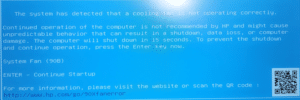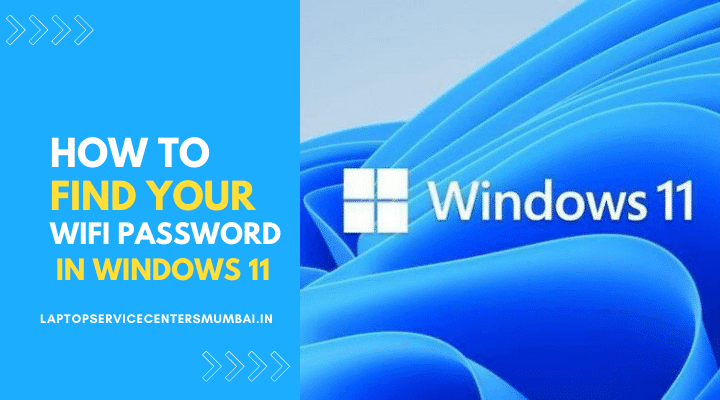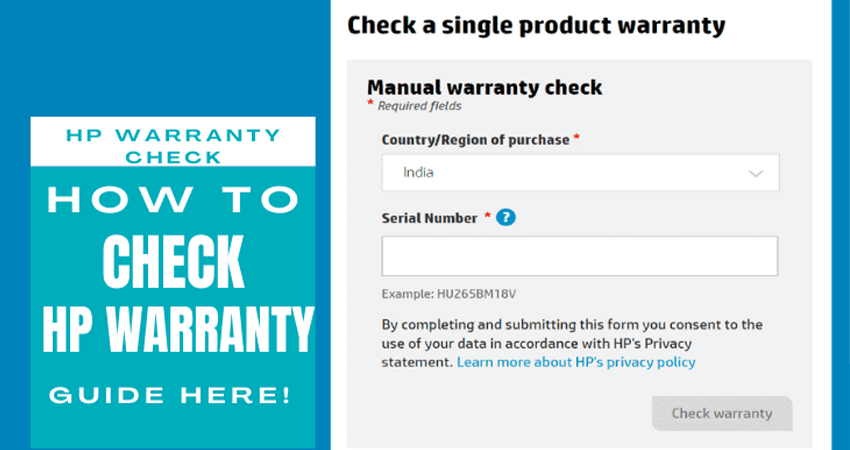Welcome to Laptop Service Center Mumbai’s comprehensive guide on resolving the dreaded System Fan Error 90B in HP laptops. If you’re encountering this issue on your HP Envy or HP Pavilion laptop, fret not. In this article, we’ll delve into the causes of the error, its implications, and most importantly, guide you through step-by-step solutions to get your laptop running smoothly again.
Understanding System Fan Error 90B in HP Laptops
System Fan Error 90B is a common issue that HP laptop users may face. This error occurs when the laptop’s cooling system is unable to function properly, leading to potential overheating problems. The error message often displays as “System Fan Error 90B,” causing the laptop to halt its normal operations to prevent damage.
Causes of System Fan Error 90B in HP Laptops
Dust Accumulation: Over time, dust can accumulate in the laptop’s cooling system, hindering the fan’s ability to cool the system effectively.
Fan Malfunction: A malfunctioning fan can trigger the error. This may be due to wear and tear or other hardware issues.
Software Glitches: Sometimes, system fan errors can be caused by software glitches or conflicts that disrupt the fan’s operation.
HP Envy and HP Pavilion System Fan Error 90B Troubleshooting Steps
Restart Your Laptop: Sometimes, a simple restart can fix temporary glitches. If the error persists, proceed to the next steps.
Check for Dust: Power off your laptop and carefully open the back panel. Inspect the fan for dust accumulation. Use compressed air to clean out any debris.
Update BIOS: Ensure your laptop’s BIOS is up to date. Visit the official HP website, locate your laptop model, and download the latest BIOS update.
Run System Diagnostics: HP laptops often come with built-in diagnostic tools. Run a system check to identify and fix any hardware issues.
Verify Fan Functionality: Manually check if the fan is spinning freely. If not, it may need replacement. Contact Laptop Service Center Mumbai for professional assistance.
Reapply Thermal Paste: If your laptop is older, the thermal paste between the CPU and heat sink may have degraded. Reapplying thermal paste can improve heat transfer.
Contact Laptop Service Center Mumbai for Expert Assistance
If you’ve tried the troubleshooting steps and the System Fan Error 90B persists, it’s time to seek professional help. Contact Laptop Service Center Mumbai for prompt and efficient solutions. Our skilled technicians specialize in HP laptop repairs, ensuring your device is in capable hands.
Conclusion
System Fan Error 90B in HP laptops can be a cause for concern, but with the right troubleshooting steps and expert assistance from Laptop Service Center Mumbai, you can resolve the issue and get your laptop back to optimal performance. Don’t let a fan error disrupt your productivity – follow our guide and reach out to us for personalized support.