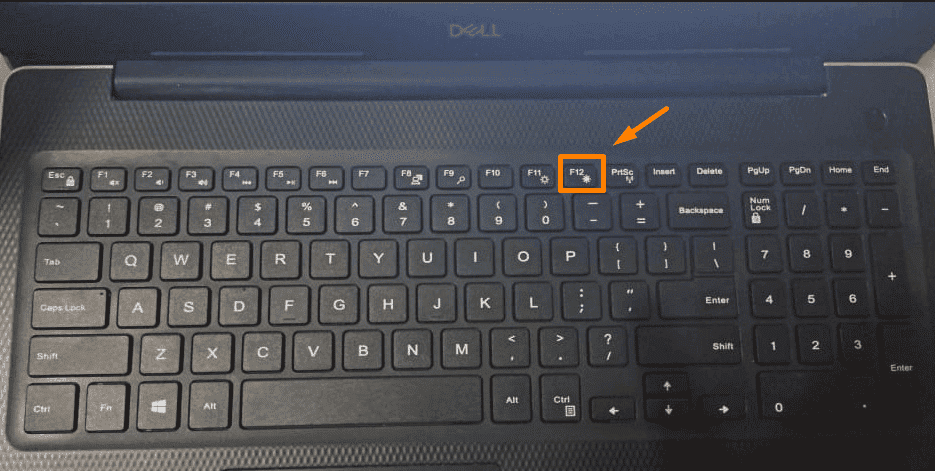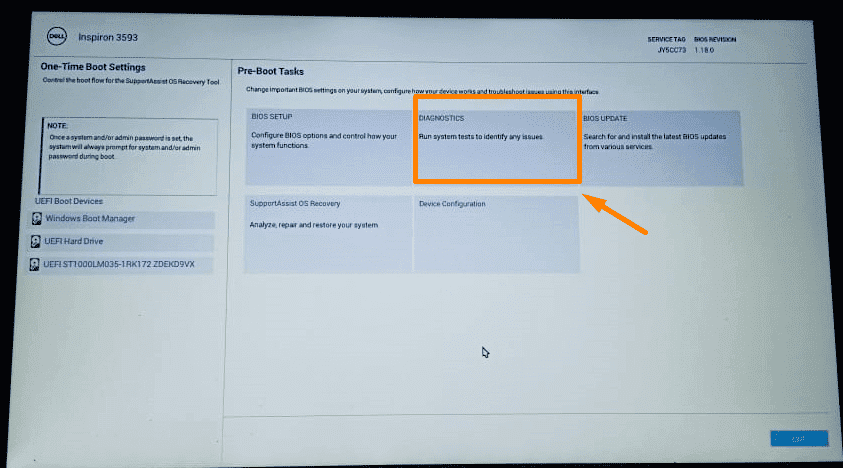Friends, in today’s blog post, we will learn How to Run Diagnostic Test on Dell Laptop, if there is any technical problem in a Dell laptop and how to know what technical problem is with which internal hardware. Dell is also an emerging trusted brand among laptop manufacturers in India. The number of users of Dell laptops in India is enormous. In such a situation, we all need to know about the technical problems occurring in Dell laptops. Dell laptops have a pre-installed tool called Diagnostic Tool to check for technical issues. Let’s understand how to run this tool on your Dell laptop and how to fix some common hardware problems.
What is Dell Diagnostic Tool and How to Run It?
Manufacturer Dell has given its customers a pre-installed laptop called Dell Diagnostic Tool to find out about the technical problems in the laptop. By running, it can detect technical issues in Dell laptops.
How to Run Diagnostic Test on Dell Laptop?
You will need a keyboard to run a diagnostic test on a Dell laptop. Before running this test, check the keyboard whether your keyboard is working or not. If your keyboard is not working, then you can use any working external keyboard to run this test. Follow the steps below to run the dell diagnostic test on dell laptop.
1. As soon as you turn on the laptop with the power button, you will see the Dell logo on the screen, on the left or right side of which, you will see the instructions of the F12 key to go to the boot menu, after which we have to keep pressing the F12 key continuously.
2. After this, the boot menu will open on your screen where the Diagnostic tab will appear, which we have to click.
3. After clicking on the Diagnostic tab, you will see that it will run the diagnostic test.
4. After running the diagnostic test, a popup of color bar display will appear on your laptop screen in which you have to click the yes button.
5. After the color bar display test is done, the diagnostic test will run entirely, and in this test, this diagnostic tool will check all your hardware parts one by one.
Note- Before running the dell diagnostic test on your Dell laptop, connect the laptop to the charger so you can also check your charger in this test. This diagnostics test takes about 20 minutes to complete, so if the laptop battery doesn’t have a backup, it becomes even more important to connect a charger for the test to run entirely
6. In this diagnostic test, the error code and message related to any faulty hardware part will appear on your laptop screen with a noisy sound. By reading this, you can determine which hardware part is at fault.
Read Also- How to Remove scratches on the Laptop Screen?
Common Error Codes of Dell Diagnostic Tests
Dell laptop users commonly encounter some common error codes during diagnostic tests. Mainly, error codes like RAM failure, hard drive failure, battery failure, adapter failure, and CMOS battery failure are seen. Let us know about them in short.
Dell Hard Drive Error Code 2000-0146
This error code is mainly due to hard drive failure. The laptop’s hard drive is considered to be crashed or corrupt. To solve this, you can format our operating system and install Windows again to see if the new Windows is properly booting on our hard drive. If, after doing this, your drive is not responding, then you will have to replace the hard drive in you dell laptop and install new Windows. Only then will your laptop be back in working condition.
Read Also: How Much Does It Cost To Replace Laptop Screen?
Dell RAM Error Codes 2000-0122, 2000-0123
This error code is mainly related to RAM failure. Under this effect, the laptop’s display is not visible, and sometimes the blue screen error of Windows comes as soon as the show comes. To solve this, we can clean the RAM in the laptop and put it again and turn on the computer and see if the laptop is working correctly or not. If, after doing this, the display of your laptop does not come on and even after the display does not solve the blue screen error of Windows, then you may have to replace the RAM of our laptop.
Read Also- How to keep your Laptop Safe While Traveling
Dell Battery Error Code 2000-0131
This error code is mainly related to the battery failure of the laptop. Due to this, the laptop battery is considered harmful. To resolve this, you can try cleaning the battery connector and reconnecting it to see if the error code is still there or resolved. You must replace your laptop battery if the error code is still there. You can buy a Dell Laptop Battery online from any Dell Authorized Store or through the official dell retail store website of the deal.
Note – To know more about the error codes that appear while running diagnostic tests on Dell laptops, you can get detailed information by visiting Dell’s official article Dell Diagnostic Tool Error Codes List and Their Solutions.
If you are a Dell laptop user facing some technical issues with your laptop, then you may visit the nearest Dell Authorized Service Center or you may also contact us. We provide Dell Laptop Repairing Service in Mumbai and service support only for Post Warranty Laptops. Contact us today at +91–9761101996 to solve your laptop problems at home. Our Engineers are also qualified and experienced in providing the Same Day Dell Laptop Repairing Service in Mumbai.
Conclusion
I hope friends have liked the information we shared in this blog post. This blog post covered How to Run Diagnostic Test on Dell laptops? And how to find out the problems with the hardware of your laptop? And many essential topics like how to solve them have been discussed. We hope that we have correctly answered the common questions that arise in your mind in the right direction. If you have any suggestions, please do share them in the comment box below!
Frequently Asked Question-
Que.1 Can Battery Health Be Checked With a Dell Diagnostic Test?
Ans. Yes, you can check battery health through Dell Diagnostic Test.
Que.2 Is the Dell Diagnostic Tool in Every Dell Laptop?
Ans. Yes, usually, Dell laptops have this diagnostic tool pre-installed.
Que.3 Is Dell Diagnostic Test Reliable?
Ans. Yes, Dell Diagnostic Tool is reliable. The error codes shown during the diagnostic test are entirely valid.
Que.4 Does the Dell Diagnostic Tool Check All Hardware Parts on a Laptop?
Ans. Yes, Dell Diagnostic Tool checks all the hardware parts installed in the laptop and detects the faulty hardware.
Que.5 Is Dell Diagnostic Tool Free?
Ans. Yes, Dell Diagnostic Tool is a free tool that comes pre-installed with the laptop, which has been given by the manufacturer to its users keeping in mind their convenience.
Que.6 How is Dell Diagnostic Tool Run?
Ans. This blog post of ours is based on this question. Please read this fully and learn How to run the Dell Diagnostic Test.