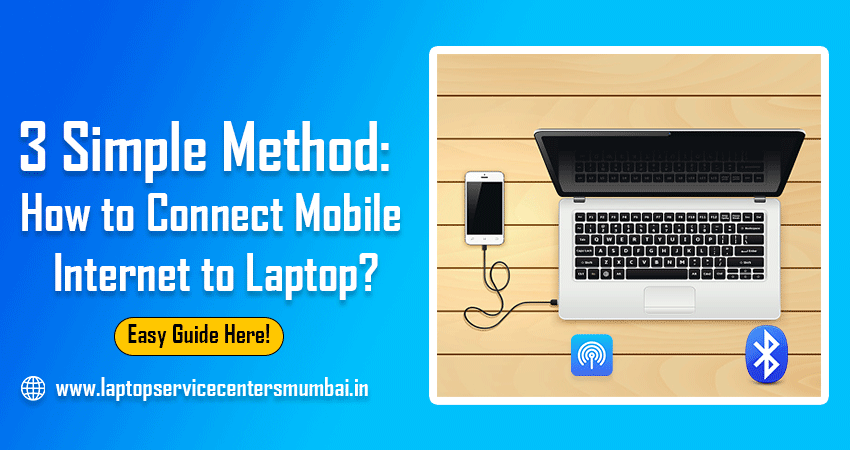We also know that the use of the Internet is increasing day by day. This is why people use the Internet more to run their computers; although people use broadband Internet because they are sharp, you cannot use this Internet many times.
So, the option to connect mobile Internet to a computer comes out at such a time. All this process is called tethering. In this article, We will tell you 3 different methods on How to Connect Mobile Internet to Laptop or Computer.
What is USB Tethering?
Tethering is also called internet sharing. This feature of our mobile phone permits sharing of mobile data from a laptop or computer. There are many types of Internet tethering, such as USB, Bluetooth, and Wi-Fi. You are going to see this option on all smartphones.
How to connect mobile Internet to Laptop or Computer?
In this day and age, it’s important to be able to connect to the Internet no matter where you are. Whether you’re at home or on the go, you should be able to access the information and resources you need. That’s why it’s essential to know how to connect your mobile device to a laptop or computer.
There are a few different ways that you can do this, depending on what type of mobile device you have. If you have a smartphone, there are a couple of different options for connecting it to your laptop:
1.How to connect mobile Internet to Laptop Via Hotspot
This is the most common method to connect mobile Internet to a computer. But this feature works only on laptops. Because the computer does not contain Wi-Fi receiver components, however, if you want, you can buy a Wi-Fi receiver component and connect it to your computer. With this, you can also share the Internet with hotspots on your computer.
- First, you should turn on personal or mobile hotspots on your mobile. You can reach here from the notification bar or mobile setting.
- Next, click on Network Icon in System Tray. You will see the list of all the existing networks here.
- You have to choose Device Hotspot and enter the password.
- You can also change the hotspot name and password from your device setting.
- Just now you can use mobile Internet on your computer without any problems.
Note – Sharing the hotel can make the phone battery hot, and the battery can also end quickly.
Read Also: What is Wireless Network Technology
2.How to Connect Mobile Internet to Laptop Via Bluetooth
This is the second method of connecting mobile Internet to a PC. As I told you above, this method also works only on laptops because the laptop has built-in features.
If you also want to use this feature from a computer, you have to buy a Bluetooth receiver. So let’s see the steps below on how you can connect your mobile Internet to your PC via Bluetooth:
- First, open your mobile setting and go to the mobile wireless network option.
Note- also turn on Bluetooth in your PC or laptop
- After connecting your mobile to your PC, turn on the Bluetooth Tethering Option in your mobile
- Right now, you can use mobile data on your PC.
3.How to Connect Mobile Internet to Laptop Via USB Cable
Connecting the Internet to the computer via a USB cable gives you a faster Internet speed because it is a wired connection. Also, if you are using a computer, this is the easiest and most beneficial way because you need not buy a Wi-Fi receiver or Bluetooth receiver. Just a charging or transfer cable is needed to do this work.
- First, with the help of mobile charging or data transfer cable, you connect your mobile to a PC to do.
- Most new devices show you the option of USB charging, photos transfer, or file transfer as pop. It does not matter what you can choose, but you can choose USB Charging Option
Note- Choose as it consumes less mobile battery.
- Now, open your mobile setting and go to other wireless connections.
- On this, you will see the option of USB tethering as an alternative.
- If you have connected your mobile to your PC, then only you can reach this option.
- As soon as you turn it on, you can use the Internet on your PC.
- Apart from this, the Network Sharing is Activated message will also be sent to your mobile.
Read Also: How to Connect Your Laptop Monitor
Conclusion
How to connect mobile Internet to Laptop. Hope you have understood and explained these 3 ways. The third way is the easiest way to use it on a laptop and desktop without spending you. Connecting your mobile internet to your laptop is a convenient way to get online without having to find a Wi-Fi network.
With the right steps, you can easily connect your mobile internet connection and use it on any device that has an Internet connection. Whether you’re using Android or iOS, connecting mobile Internet to a laptop is just as easy. Now that you know how, why not give it a try?